EH Bellman
Location, data and EH. A better way forward.
EH Bellman - June.28.2021
Form Controls for Data Quality & Efficiency
Collecting information for any Environmental Health workflow, such as a Food Inspection or issuing an Onsite Permit, is most often conducted using Forms. Forms provide a number of fields that are used to capture manual entry values, such as an installer name, or provide a pick list of values, like inspection type, to select from. Form based data collection is a great way to guide a workflow, but without the right Form controls, data errors and omissions can become common and reduce the overall data quality and workflow efficiency.
Providing tools that help control data collection are just as important as the Form itself. So, in this post we will look at Form controls available in FetchEH’s Form Designer and discover how they can be used to improve data quality and efficiency.
Required Fields
Not all data collection fields are equal. Most Forms include a number of fields that should not be left blank because they are critical to supporting additional program needs or workflows. Not filling in these fields introduces data quality issues and it can be difficult to track down where information was not entered.
We built FetchEH with the option to make any field on a Form a Required Field. This means that if a field is designated as a Required Field, the person using the Form for data collection must enter a value in the field before saving. If a Required Field is empty, the field is highlighted and a message is presented to the user.
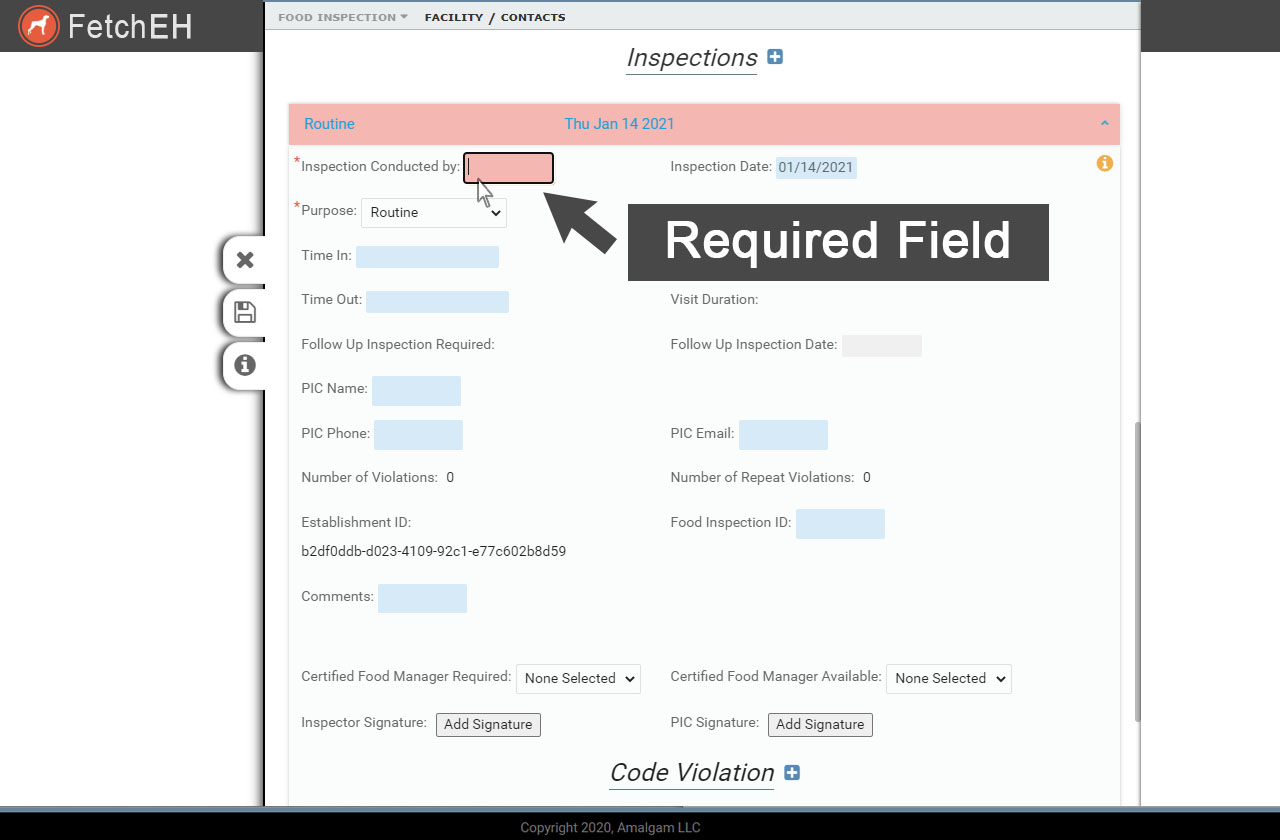
Flagging a Required Field that is empty
Default Value
Forms often include fields that have a pick list or drop-down menu of values that the user selects from. These fields typically are set by default to be blank, that is they do not display a value in the field when the Form is opened, so the user must browse the pick list and select a value. This works great, but often there is one value that is used far more frequently than others, such as a routine food inspection versus another type of inspection.
To serve the most frequently selected pick list values, FetchEH provides the option to set a Default Value for any field that has a pick list of values. The Default Value is set in Form Designer and when the user opens the corresponding Form, any field with a Default Value defined will be filled in with the appropriate value, such as a routine inspection at a food establishment.
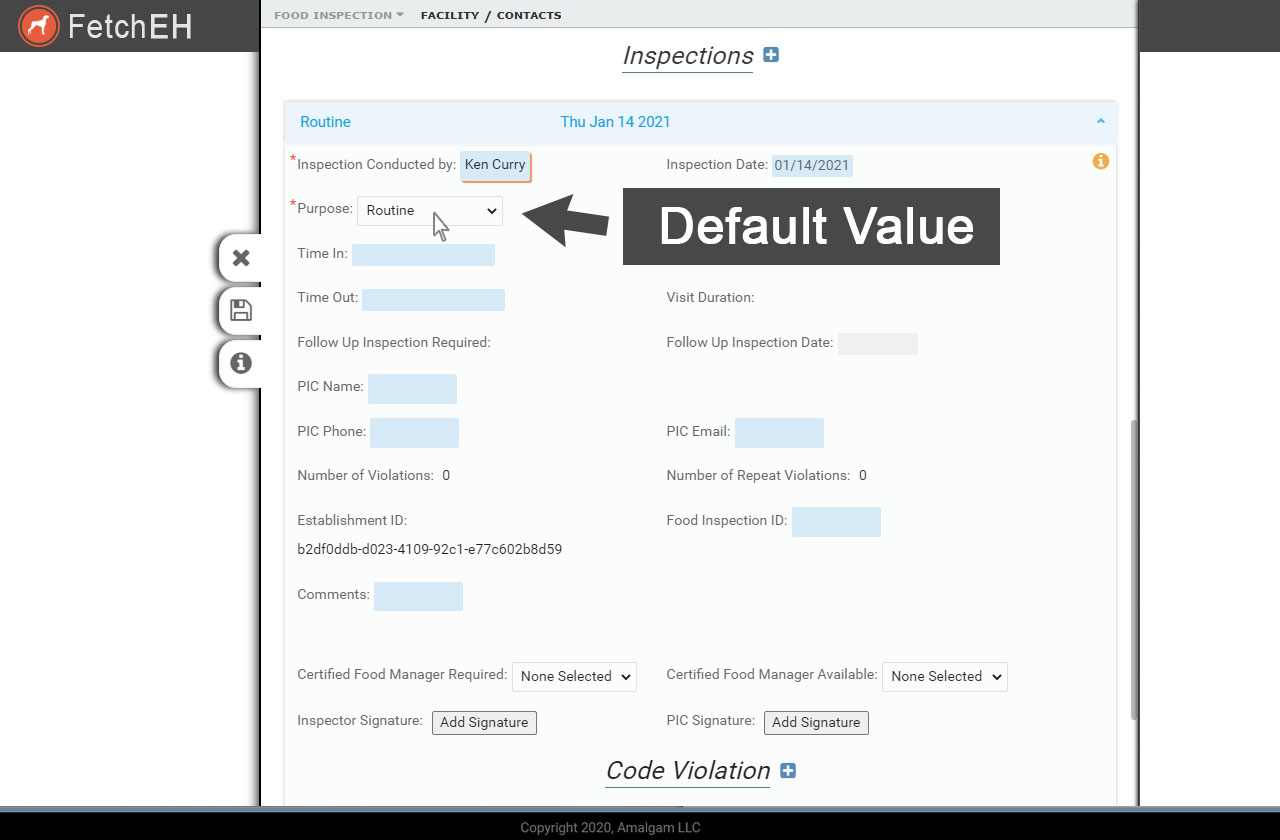
Default Value is populated when Form is opened
Enable Autofill
Manually entering values in a Form are common for fields that store names, such as installer name, inspector name or even company names, and where notes or observations are entered. For many manual entry fields, it is beneficial to standardize the values entered, like spelling a name the same way each time it is entered, or standardizing notes/observations at an inspection. Standardizing these values improves data quality and enables the use of these manual entry values for creating queries, reports and insights.
The Enable Autofill in FetchEH can be used to store any manual entry value in a Form field, and then present that same value back to a user in the future. For example, if a user enters a company name of Acme and the field is set to Enable Autofill, that value will be stored in FetchEH for future use. The next time any user enters a value in the company name field, all they have to do is type the letter “a” and the value Acme will appear in a pick list, which when selected will populate the manual entry field. This helps standardize values and improve efficiencies when collecting data.
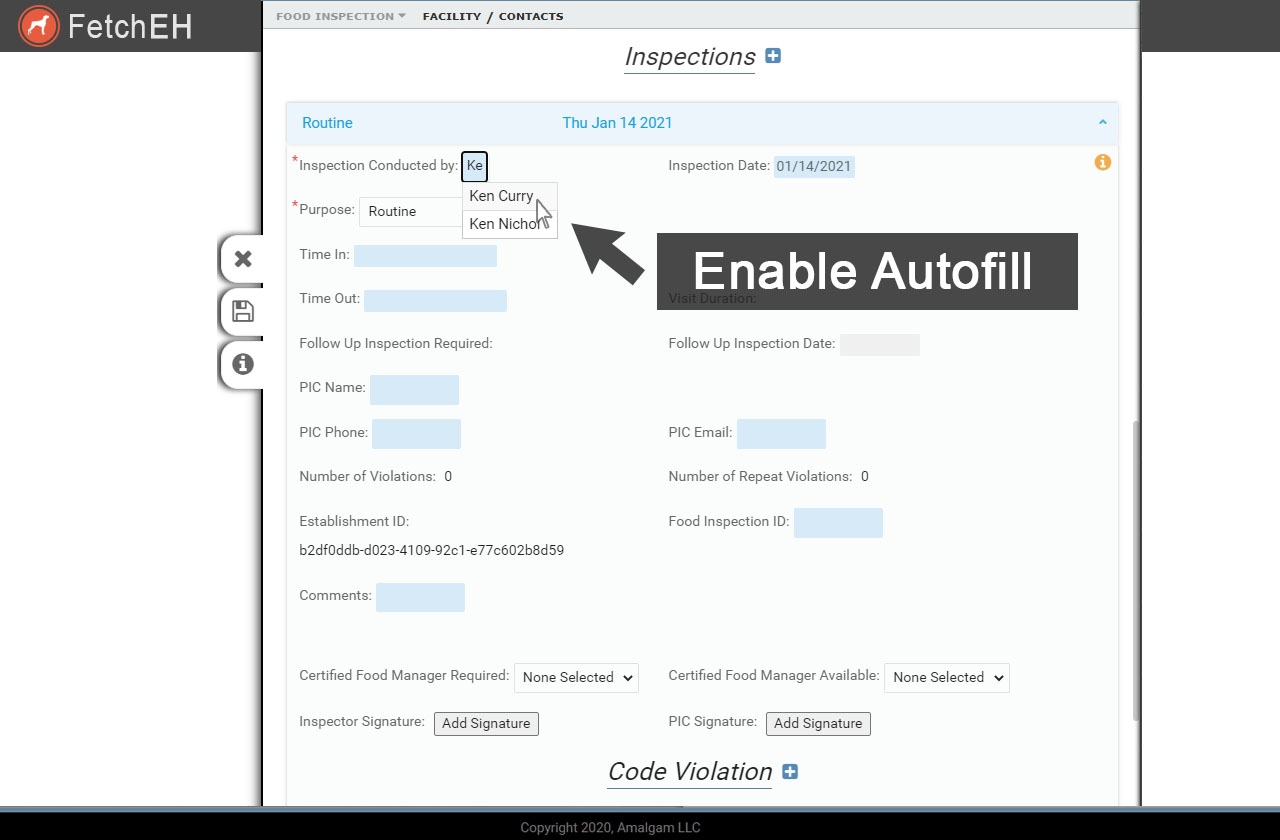
Selecting from saved Autofill values
Collecting information for your Environmental Health workflows should be guided by tools that build data quality and introduce efficiencies. FetchEH provides useful Form field controls that help reduce data errors and omissions, while also making collecting information easier and faster.
More Posts